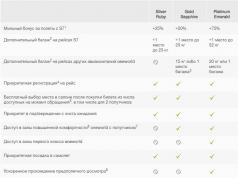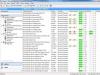В качестве инструмента для архивации данных в Linux используются разные программы. Например , приобретший большую популярность из-за совместимости с ОС Windows. Но это не стандартная для системы программа. Поэтому хотелось бы осветить команду tar Linux - встроенный архиватор.
Изначально tar использовалась для архивации данных на ленточных устройствах. Но также она позволяет записывать вывод в файл, и этот способ стал широко применяться в Linux по своему назначению. Здесь будут рассмотрены самые распространенные варианты работы с этой утилитой.
Синтаксис команд для создания и распаковки архива практически не отличается (в том числе с утилитами сжатия bzip2 или gzip ). Так, чтобы создать новый архив, в терминале используется следующая конструкция:
tar опции архив.tar файлы_для_архивации
Для его распаковки:
tar опции архив.tar
Функции, которые может выполнять команда:
При определении каждой функции используются параметры, которые регламентируют выполнение конкретных операций с tar-архивом:
Как пользоваться tar
С помощью следующей команды создается архив archive.tar с подробным выводом информации, включающий файлы file1 , file2 и file3 :
tar --totals --create --verbose --file archive.tar file1 file2 file3
Но длинные опции и параметры можно заменить (при возможности) однобуквенными значениями:
tar --totals -cvf archive.tar file1 file2 file3
2. Просмотр содержимого архива
Следующая команда выводит содержимое архива, не распаковывая его:
tar -tf archive.tar

3. Распаковка архива tar Linux
Распаковывает архив test.tar с выводом файлов на экран:
tar -xvf archive.tar

Чтобы сделать это в другой каталог, можно воспользоваться параметром -C :
tar -C "Test" -xvf archive.tar

3. Работа со сжатыми архивами
Следует помнить, что tar только создаёт архив, но не сжимает. Для этого используются упомянутые компрессорные утилиты bzip2 и gzip . Файлы, сжатые с их помощью, имеют соответствующие расширения .tar.bz2 и .tar.gz . Чтобы создать сжатый архив с помощью bzip2, введите:
tar -cjvf archive.tar.bz2 file1 file2 file3

Синтаксис для gzip отличается одной буквой в параметрах, и меняется окончание расширения архива:
tar -czvf archive.tar.gz file1 file2 file3

При распаковке tar-архивов с таким расширением следует указывать соответствующую опцию:
tar -C "Test" -xjvf arhive.tar.bz2

tar -xzvf archive.tar.gz

На заметку: архиватор tar - одна из немногих утилит в GNU/Linux, в которой перед использованием однобуквенных параметров, стоящих вместе, можно не ставить знак дефиса.
Выводы
В этой статье была рассмотрена команда tar Linux, которая используется для архивации файлов и поставляется по умолчанию во всех дистрибутивах. В её возможности входит создание и распаковка архива файлов без их сжатия. Для сжатия утилита применяется в связке с популярными компрессорами bzip2 и gzip .
Большая часть файлов для Linux, которые скачиваются из Интернета, заархивированы в форматах tar, tar.gz, tar.bz2 и важно знать как их вытянуть. В этой статье показывается, как извлечь (распаковать) и разархивировать (untar) файлы и папки из картотек tar, tar.gz и tar.bz2 из командной строки в Linux. Также Вы узнаете, как просмотреть содержимое tar архива не распаковывая его и как вытянуть только отдельный файл или отдельно взятую папку. Сам по себе tar не является архиватором в обыкновенном понимании этого слова, т.к. он самостоятельно не использует сжатие.
Tar — более распространенный архиватор, используемый в Linux-системах.
После этого полученный файл *.tar сжимается программой, например, gzip. Вот почему архивы обычно имеют расширение.tar.gz или.tar.bz2 (для архиваторов gzip и bzip2 сообразно) При большом размере файла бэкапа не всегда есть необходимость разархивировать все файлы, достаточно достаточно всего одного файла или папки.
В варианте с Linux VPS на базе OpenVZ и Xen для работы с архивами достаточно базовых компонентов системы, а только Tar, Gzip и Bzip2, которые при создании сжатого архива работают как единое целое, т.к. сам по себя архиватор Tar не предусматривает возможность сжатия данных. Для этой цели как раз и используется Gzip или Bzip2. Картотеки, созданные с применением Gzip, обычно имеют расширение.tar.gz, а при использовании Bzip2 - .tar.bz2.
В то же время, многие архиваторы (пример, Gzip или bzip2) не умеют сжимать несколько файлов, а работают только с одним файлом или входным потоком. Потому чаще всего эти программы используются вместе. tar создает несжатый архив, в который вмещаются выбранные файлы и каталоги, при этом сохраняя некоторые их атрибуты (такие как права доступа).
Дабы распаковать tar.gz архив в текущую директорию нужно выполнить команду:
tar -xvzf archive.tar.gz
x — дозволяет вам извлекать файлы из архива.
v — делает вывод tar подробным. Это означает, что на экран будут выведены все выисканные в архиве файлы. Если эта опция опущена, информация, выводимая в процессе обработки, станет ограничена.
f — является обязательной опцией. Без неё tar пытается использовать магнитную ленту вместо файла картотеки.
z — позволяет вам обрабатывать архив, сжатый gzip’ом (с расширением.gz). Если вы забудете указать эту функцию, tar выдаст ошибку. И наоборот, эта опция не должна использоваться для несжатых архивов.
Для tar вовсе не непременен знак!
Распаковать tar файл:
tar -xvf foo.tar
Распаковать и разархивировать tar.gz файл:
tar -xvzf foo.tar.gz
Распаковать и разархивировать tar.bz2 файл:
tar -xvjf foo.tar.bz2
Творение tar-архива без сжатия в Linux
Для создания такого архива используется команда:
tar -cf filename.tar file1 file2 fileN
Метеопараметр -cf отвечает за создание архива filename.tar, в который войдут указанные файлы. Вместо файлов смогут быть указаны и директории.
Создание архива с использованием сжатия в Linux
Поскольку для стягивания доступны как минимум два метода, для использования каждого из них используется отдельный набор параметров.
Образчик сжатия Gzip:
tar -cvzf filename.tar.gz dir_name
В данном случае мы попытались запаковать папку dir_name в картотека filename.tar.gz. Из указанных параметров -z указывает на использование метода Gzip, а -v выводит результаты процесса творения архива с указанием упакованных файлов или папок.
Просмотр содержимого архива без распаковки в Linux
Для данных целей используется следующая команда:
tar -tf filename.tar.gz
В результате выполнения команды выведется перечень файлов и папок, хранящихся в архиве. Если в перечень параметров добавить -v, то получится наращенный вывод информации о содержимом с указанием размера файлов, прав доступа, именами собственников и их групп, и т.п.
Прочие возможности tar в Linux
tar предоставляет множество полезных возможностей. Например, возможно указать файлы и каталоги, которые не будут включены в архив, добавить файлы (именованная область данных на носителе информации ) в имеющийся архив (1) учреждение или структурное подразделение организации, осуществляющее хранение, комплектование, учёт и использование архивных документов; 2) собрание письменных памятников (рукописей, писем и т ), взять список объектов для запаковки из текстового файла и много что ещё. Во всем обилии опций как всегда поможет разобраться
Утилита командной строки tar используется для службы с архивами в операционных системах на базе UNIX. С ее помощью можно архивировать данные и улучшить использование дискового пространства.
tar - наиболее распространенный архиватор, используемый в Linux-системах. Сам по себе tar не является архиватором в привычном понимании этого слова, т.к. он самостоятельно не использует сжатие. В то же время, многие архиваторы (например, Gzip или bzip2) не умеют сжимать несколько файлов, а работают только с одним файлом или входным потоком. Поэтому чаще всего эти программы используются вместе. tar создает несжатый архив, в который помещаются выбранные файлы и каталоги, при этом сохраняя некоторые их атрибуты (такие как права доступа). После этого полученный файл *.tar сжимается архиватором, например, gzip . Вот почему архивы обычно имеют расширение.tar.gz или.tar.bz2 (для архиваторов gzip и bzip2 соответственно)
Использование
tar запускается с обязательным указанием одного из основных действий, самые распространенные из которых - создание и распаковка архивов, далее задаются прочие параметры, зависящие от конкретной операции.
Создание архива
Для создания архива нужно указать tar соответствующее действие, что делается с помощью ключа -c . Кроме того, для упаковки содержимого в файл необходим ключ -f . Далее укажем сначала имя будущего архива, а затем те файлы, которые хотим упаковать.
Tar -cf txt.tar *.txt
Эта команда упакует все файлы с расширением txt в архив txt.tar. Так и создается простейший архив без сжатия. Для использования сжатия не нужно запускать что-либо еще, достаточно указать tar, каким архиватором следует сжать архив. Для двух самых популярных архиваторов gzip и bzip2 ключи будут -z и -j соответственно.
Tar -cvzf files.tar.gz ~/files
упакует папку ~/files со всем содержимым в сжатый с помощью gzip архив.
Tar -cvjf files.tar.bz2 ~/files
создаст аналогичный архив, используя для сжатия bzip2.
Ключ -v включает вывод списка упакованных файлов в процессе работы. К сожалению, более продвинутой индикации хода процесса (например, указания степени готовности в процентах) в tar не предусмотрено. Для этого используйте графические архиваторы (например, Xarchiver) или пользуйтесь средствами файл-менеджера.
Помимо gzip и bzip2 можно использовать, например, lzma (ключ –lzma) или xz (ключ -J), при этом соответствующий архиватор должен быть установлен в системе.
Распаковка архива
Действие «распаковка» задается с помощью ключа -x . И тут снова потребуется ключ -f для указания имени файла архива. Также добавим ключ -v для визуального отображения хода процесса.
Tar -xvf /path/to/archive.tar.bz2
распакует содержимое архива в текущую папку. Альтернативное место для распаковки можно указать с помощью ключа -C:
Tar -xvf archive.tar.bz2 -C /path/to/folder
Просмотр содержимого архива
Для просмотра содержимого архива используйте следующую команду:
Tar -tf archive.tar.gz
Она выведет простой список файлов и каталогов в архиве. Если же добавить ключ -v , будет выведен подробный список с указанием размера, прав доступа и прочих параметров (так же, как по ls -l)
Прочие возможности
tar предоставляет множество полезных возможностей. Например, можно указать файлы и каталоги, которые не будут включены в архив, добавить файлы в существующий архив, взять список объектов для запаковки из текстового файла и много что ещё. Во всем многообразии опций как всегда поможет разобраться
man tar tar --helpАрхиватор tar - наиболее распространенный архиватор, используемый в Linux-системах.
Я для вас (и себе на памятку) решил на русском языке привести основные, наиболее ходовые применимые в "быту" примеры создания и распаковки архивов, постаравшись разжевать для простыми и подробными пояснения, что да как. А также постарался частично перевести на русский язык использование некоторых опций. Казалось бы, что тут сложного с этими архивами, уж что, что, а это плевое дело. Но жизнь подсказывает, что нет нет, а постоянно мы обращаемся к мануалам, ищем в сети готовые решения, подсказки и даже не смотря на все то, что мы неоднократно ранее уже все это повторяли и проходили. Но на практике все просто, слишком у нас много иных забот, чтобы в голове держать все то, что мы когда либо в жизни делали, верно? Ну для чего нам тогда всякие книги, заметки и блокноты? То то! :)
Итак. Здесь на пожарный официальный мануал GNU tar:
https://www.gnu.org/software/tar/manual/tar.txt
На всякий пожарный мануал Tar для FreeBSD
freebsd.org tar manual
В самом низу статьи еще один мануал, более краткий, выдернутый из Debian 9.
Ну а мы переходим к насущному..
Используемые параметры (ключи, опции) tar
Можно использовать любые ключи, как короткие, так и длинные, то есть из первого столбца или из второго. Некоторые ключи не существуют в коротком виде, в таком случае необходимо использовать только длинные ключи.
| -A |
Catenate, |
Присоединение tar-файлов к архиву. |
| -b | Использовать 512 байт записи в I/O блоках. | |
| -c | --create | Создать архив. |
| -C | --directory=DIR | Указать место назначения для извлечения содержания указанного архива. Измените DIR перед выполнением каких-либо операций. Эта опция чувствительна к порядку, т. е. она влияет на все последующие опции. |
| -d | --diff, --compare |
Операция сравнения архива с заданной файловой системой. |
| --delete | Удалить из архива. Аргументы содержат имена элементов архива, которые необходимо удалить. Как минимум нужно дать один аргумент. Этот параметр не работает с сжатыми архивами. Не существует короткий эквивалент ключа. | |
| -f | --file=ARCHIVE | Создать файл (в противном случае выход идет к терминалу). Измените ARCHIVE перед выполнением каких-либо операций. |
| -g | --listed-incremental=FILE | Инкрементный режим архивированаия. Новый GNU формат. |
| -G | --incremental | Инкрементный режим архивированаия. Старый GNU формат. При использовании с параметром "-create", создается инкрементальный архив без создания моментального снимка. Таким образом, невозможно создать несколько уровней инкрементных резервных копий с опцией "--incremental". |
| --ignore-failed-read | Не завершать работу, если некоторые файлы не удалось прочитать. Этот параметр действует только во время создания. Предупреждения об ошибках могут быть подавлены опцией "--warning=failed-read". | |
| -j | Использовать сжатие bzip2. | |
| -J | Использовать сжатие xz. | |
| -k | Не перезаписывать существующие файлы. | |
| -lzma | Использовать сжатие lzma. | |
| -m | --touch | Не восстанавливать время модификации (только в режиме x). При создании архива время модификации всегда сохраняется. |
| -O | Записать записи entries на stdout (не восстановит диск). | |
| -p | --preserve-permissions, --same-permissions |
Восстанавливать права доступа к файлам (только в режиме x). Попытка восстановить полные разрешения, включая владельца, режимы файлов, списки ACL, расширенные атрибуты и расширенные флаги файлов, если они доступны, для каждого элемента извлеченного из архива (игнорирует маску). Этот параметр заставляет «tar» устанавливать режимы (разрешения доступа) на извлеченные файлы точно так же, как было записано в архиве. Если этот параметр не используется, текущая установка «umask» ограничивает разрешения на извлеченные файлы. Этот параметр по умолчанию включен, когда «tar» выполняется суперпользователем. Этот параметр не имеет смысла с "-list" ("-t"). |
| -P | --absolute-names | Сохранить имена путей. При создании архивов не удаляются ведущие косые черты из имен файлов. По умолчанию абсолютные имена путей (имена, начинающиеся с символа/) удаляют основную косую черту как при создании архивов, так и при извлечении из них. Кроме того, Tar откажется распаковывать архивные файлы, чьи имена содержат ".." или чей целевой каталог будет изменен с помощью символической ссылки. Этот параметр отключает такое поведение. Обычно при создании архива "tar" удаляет начальный символ "/" из имен членов, а также при извлечении из архива "tar" имена, если у них есть начальный символ "/" или внутренний "..". Эта опция отключает это поведение. |
| -r | --append | Добавление файла в архив. tar -rf archive.tar add.txt |
| --strip-components=NUMBER | Удаляет N ведущих компонентов из имен файлов при извлечении. | |
| -S | --sparse | Если файл окажется разреженным, он будет специально обработан, что позволит уменьшить объем будущего архива. Этот параметр имеет смысл только при создании или обновлении архивов. Это не влияет на извлечение. Однако имейте в виду, что опция "-sparse" может представлять серьезный недостаток. Чтобы определить содержание файла, возможно, придется прочитать его перед попыткой архивирования, поэтому в целом файл может быть прочитан дважды. Такое поведение зависит от вашей ОС или файловой системы, которая не поддерживает функцию "SEEK_HOLE/SEEK_DATA". Тем не менее, рекомендуется использовать "-- sparse " при выполнении резервного копирования файловой системы, чтобы избегать архивирования развернутых форм файлов, хранящихся в системе. Вы можете быть уверены, что архив никогда не будет занимать больше места на носителе, чем файлы на диске. |
| -t | Получить оглавление (содержание) из архива (вывести список файлов). | |
| -u | --update | Добавить в архив файлы, которые являются более новыми, чем соответствующая копия в архиве. Аргументы имеют то же значение, что и с параметрами -c и -r. |
| -v | --verbose | Вывод списка упакованных файлов в процессе работы. |
| -w | Интерактивный режим. | |
| -W | Опция служит для проверки архива. | |
| -x | --extract, --get |
Извлечение файлов. |
| -z | --gzip, --gunzip, --ungzip |
Использовать сжатие gzip. |
Создать архив tar.gz
# Задача: Создать архив tar.gz с сжатием gzip. # # Переходить в нужный каталог не обязательно, команду можно выполнить из любого места. # # 1. Указываем ключи -czf. # 2. Указываем полный путь и название нового архива. # 3. Указываем полный путь к директории источнику. # # В результате, в директории /archives создастся архив new.tar.gz с содержимым # каталога /home/documents. tar -czf /archives/new.tar.gz /home/documents
Создать бекап tar.gz с сохранением путей и прав доступа
# Задача: Создать бекап tar.gz с сжатием gzip. # # Переходить в нужный каталог не обязательно, команду можно выполнить из любого места. # # 1. Указываем ключи -cPzf. # 2. Указываем полный путь и название нового архива. # 3. Указываем полный путь к директории источнику. # # В результате, в директории /archives создастся архив new.tar.gz с содержимым # каталога /home/user/site. tar -cPzf /backups/new.tar.gz /home/user/site
Распаковать архив tar.gz в текущую директорию
# Задача: Распаковать архив tar.gz в текущую директорию. # # 1. Переходим в нужный каталог. # 2. Указываем ключи -xzf. # 3. Указываем полный путь к архиву источнику. # # В результате выполнения, содержимое архива archive.tar.gz распакуется в директории, # в которой мы сейчас находимся, в данном случае это будет в /home/here. # Переходим в нужный каталог cd /home/here # Распаковываем в текущий каталог содержимое, указав полный путь к архиву источнику. tar -xzf /pub/downloads/archive.tar.gz
Распаковать архив tar.gz в указанную
директорию
# Задача: Распаковать архив tar.gz в указанную директорию. # # Переходить в нужный каталог не обязательно, команду можно выполнить из любого места. # # 1. Указываем ключи -xzf. # 2. Указываем полный путь к архиву источнику. # 3. Указываем полный путь места назначения с помощью ключа -C. # # В результате выполнения, содержимое архива archive.tar.gz распакуется в # указанный каталог, в данном случае в директорию /home/here. tar -xzf /pub/downloads/archive.tar.gz -C /home/here
Распаковать содержимое архива tar.gz в текущую
директорию с сохранением прав доступа
# Задача: Восстановить содержимое архива с сохранением/восстановлением прав доступа. # # Чтобы распаковать содержимое архива в таком режиме, добавляем ключ -p. # # 1. Переходим в нужный каталог. # 2. Указываем ключи -xzpf. # 3. Указываем полный путь к архиву источнику. # # В результате выполнения команды, содержимое архива backup.tar.gz распакуется с # восстановленными правами доступа, которые ранее были на момент архивации файлов. # Содержимое архива archive.tar.gz распакуется в директории, в которой мы сейчас # находимся, в данном случае это будет в /home/here. # Переходим в нужный каталог cd /home/here # Распаковываем в текущий каталог содержимое, указав полный путь к архиву источнику. tar -xzpf /pub/downloads/backup.tar.gz
Распаковать содержимое архива tar.gz в указанную
директорию с сохранением прав доступа
# Задача: Восстановить содержимое архива с сохранением/восстановлением прав доступа. # # Чтобы распаковать содержимое архива в таком режиме, добавляем ключ -p. # # 1. Указываем ключи -xzpf. # 2. Указываем полный путь к архиву источнику. # 3. Указываем полный путь места назначения с помощью ключа -C. # # В результате выполнения команды, содержимое архива backup.tar.gz распакуется с # восстановленными правами доступа, которые ранее были на момент архивации файлов. # Содержимое архива archive.tar.gz распакуется в указанный каталог, в данном случае # в директорию /home/here. tar -xzpf /pub/downloads/backup.tar.gz -C /home/here
Восстановить
содержимое архива tar.gz с сохранением
путей и прав доступа
# Задача: Восстановить содержимое архива с сохранением путей и прав доступа. # Этот способ идеальное средство для бекапа и восстановления файлов. # Данный режим не инкрементный, но поддерживается также не только Linux, но # и в FreeBSD. Примечание: в FreeBSD не поддерживается инкрементный режим. # # Чтобы распаковать содержимое архива с сохранение путей и прав доступа, добавляем # ключ -p для восстановления прав доступа, а также ключ -P для восстановления иерархии # каталогов от корня. Данный ключ не удаляет ведущие косые черты из имен элементов. # # 1. Указываем ключи -xPzpf. # 2. Указываем полный путь к архиву источнику. # # В результате выполнения команды, содержимое из архива backup.tar.gz распакуется в том виде и # структуре с восстановленными правами доступа, которые ранее были на момент # архивации. По мере восстановления файлов, иерархия каталогов (в случае отсутствия) будет # воссоздана с нуля от самой корневой директории. Совпадающие на пути файлы будут # заменены/восстановлены, существующие иные файлы не будут затронуты. # # Примечание: в данном режиме с ключем -P нельзя одновременно использовать ключ -C, то есть # нельзя указать каталог назначения. Это просто не сработает, все равно будет восстановлена # исходная структура каталогов и файлов. Если хотите указать свой каталог для восстановления, # просто удалите опцию -P из запроса. tar -xPzpf /pub/downloads/backup.tar.gz
Распаковать архив в указанный
каталог с сохранением
прав доступа, но откинув например три начальные директории (Извлечь отдельную ветку каталогов)
# Задача: Извлечь отдельную ветку каталогов. # # Чтобы распаковать часть иерархии архива (с сохранение прав доступа также добавлен ключ -p), # мы будем использовать новую дополнительную опцию "--strip-components=NUMBER", где значение # NUMBER, это количество отброшенных (слева) начальных элементов. # # В архиве /archives/sitebk.2017.09.07.tar.gz: # /usr/home/user/virtual/site # Из архива будет извлечено в директорию /home/here: # virtual/site # tar -xzpf /usr/sitebk.2017.09.07.tar.gz --strip-components=3 -C /home/here
Добавить файл в архив tar
# Добвляем к архиву archive.tar файл add.txt. # Не забываем про ключ -P, если нужно. tar -rf archive.tar add.txt
Оригинальный MAN GNU tar Debian
TAR(1) GNU TAR Manual TAR(1)
NAME
tar - an archiving utility
SYNOPSIS
Traditional usage
tar {A|c|d|r|t|u|x}
UNIX-style usage
tar -A ARCHIVE ARCHIVE
tar -c [-f ARCHIVE]
tar -d [-f ARCHIVE]
tar -t [-f ARCHIVE]
tar -r [-f ARCHIVE]
tar -u [-f ARCHIVE]
tar -x [-f ARCHIVE]
GNU-style usage
tar {--catenate|--concatenate} ARCHIVE ARCHIVE
tar --create [--file ARCHIVE]
tar {--diff|--compare} [--file ARCHIVE]
tar --delete [--file ARCHIVE]
tar --append [-f ARCHIVE]
tar --list [-f ARCHIVE]
tar --test-label [--file ARCHIVE]
tar --update [--file ARCHIVE]
tar --update [-f ARCHIVE]
tar {--extract|--get} [-f ARCHIVE]
NOTE
This manpage is a short description of GNU tar. For a detailed discussion, including examples and usage rec‐
ommendations, refer to the GNU Tar Manual available in texinfo format. If the info reader and the tar docu‐
mentation are properly installed on your system, the command
info tar
should give you access to the complete manual.
You can also view the manual using the info mode in emacs(1), or find it in various formats online at
http://www.gnu.org/software/tar/manual
If any discrepancies occur between this manpage and the GNU Tar Manual, the later shall be considered the
authoritative source.
DESCRIPTION
GNU tar is an archiving program designed to store multiple files in a single file (an archive), and to manip‐
ulate such archives. The archive can be either a regular file or a device (e.g. a tape drive, hence the name
of the program, which stands for tape archiver), which can be located either on the local or on a remote
machine.
Option styles
Options to GNU tar can be given in three different styles. In traditional style, the first argument is a
cluster of option letters and all subsequent arguments supply arguments to those options that require them.
The arguments are read in the same order as the option letters. Any command line words that remain after all
options has been processed are treated as non-optional arguments: file or archive member names.
For example, the c option requires creating the archive, the v option requests the verbose operation, and the
f option takes an argument that sets the name of the archive to operate upon. The following command, written
in the traditional style, instructs tar to store all files from the directory /etc into the archive file
etc.tar verbosely listing the files being archived:
tar cfv a.tar /etc
In UNIX or short-option style, each option letter is prefixed with a single dash, as in other command line
utilities. If an option takes argument, the argument follows it, either as a separate command line word, or
immediately following the option. However, if the option takes an optional argument, the argument must fol‐
low the option letter without any intervening whitespace, as in -g/tmp/snar.db.
Any number of options not taking arguments can be clustered together after a single dash, e.g. -vkp. Options
that take arguments (whether mandatory or optional), can appear at the end of such a cluster, e.g. -vkpf
a.tar.
The example command above written in the short-option style could look like:
tar -cvf a.tar /etc
or
tar -c -v -f a.tar /etc
The options in all three styles can be intermixed, although doing so with old options is not encouraged.
Operation mode
The options listed in the table below tell GNU tar what operation it is to perform. Exactly one of them must
be given. Meaning of non-optional arguments depends on the operation mode requested.
-A, --catenate, --concatenate
Append archive to the end of another archive. The arguments are treated as the names of archives to
append. All archives must be of the same format as the archive they are appended to, otherwise the
resulting archive might be unusable with non-GNU implementations of tar. Notice also that when more
than one archive is given, the members from archives other than the first one will be accessible in
the resulting archive only if using the -i (--ignore-zeros) option.
Compressed archives cannot be concatenated.
-c, --create
Create a new archive. Arguments supply the names of the files to be archived. Directories are
archived recursively, unless the --no-recursion option is given.
-d, --diff, --compare
Find differences between archive and file system. The arguments are optional and specify archive mem‐
bers to compare. If not given, the current working directory is assumed.
--delete
Delete from the archive. The arguments supply names of the archive members to be removed. At least
one argument must be given.
This option does not operate on compressed archives. There is no short option equivalent.
-r, --append
Append files to the end of an archive. Arguments have the same meaning as for -c (--create).
-t, --list
List the contents of an archive. Arguments are optional. When given, they specify the names of the
members to list.
--test-label
Test the archive volume label and exit. When used without arguments, it prints the volume label (if
any) and exits with status 0. When one or more command line arguments are given. tar compares the
volume label with each argument. It exits with code 0 if a match is found, and with code 1 otherwise.
No output is displayed, unless used together with the -v (--verbose) option.
There is no short option equivalent for this option.
-u, --update
Append files which are newer than the corresponding copy in the archive. Arguments have the same
meaning as with -c and -r options.
-x, --extract, --get
Extract files from an archive. Arguments are optional. When given, they specify names of the archive
members to be extracted.
--show-defaults
Show built-in defaults for various tar options and exit. No arguments are allowed.
-?, --help
Display a short option summary and exit. No arguments allowed.
--usage
Display a list of available options and exit. No arguments allowed.
--version
Print program version and copyright information and exit.
OPTIONS
Operation modifiers
--check-device
Check device numbers when creating incremental archives (default).
-g, --listed-incremental=FILE
Handle new GNU-format incremental backups. FILE is the name of a snapshot file, where tar stores
additional information which is used to decide which files changed since the previous incremental dump
and, consequently, must be dumped again. If FILE does not exist when creating an archive, it will be
created and all files will be added to the resulting archive (the level 0 dump). To create incremen‐
tal archives of non-zero level N, create a copy of the snapshot file created during the level N-1, and
use it as FILE.
When listing or extracting, the actual contents of FILE is not inspected, it is needed only due to
syntactical requirements. It is therefore common practice to use /dev/null in its place.
--hole-detection=METHOD
Use METHOD to detect holes in sparse files. This option implies --sparse. Valid values for METHOD
are seek and raw. Default is seek with fallback to raw when not applicable.
-G, --incremental
Handle old GNU-format incremental backups.
--ignore-failed-read
Do not exit with nonzero on unreadable files.
--level=NUMBER
Set dump level for created listed-incremental archive. Currently only --level=0 is meaningful: it
instructs tar to truncate the snapshot file before dumping, thereby forcing a level 0 dump.
-n, --seek
Assume the archive is seekable. Normally tar determines automatically whether the archive can be
seeked or not. This option is intended for use in cases when such recognition fails. It takes effect
only if the archive is open for reading (e.g. with --list or --extract options).
--no-check-device
Do not check device numbers when creating incremental archives.
--no-seek
Assume the archive is not seekable.
--occurrence[=N]
Process only the Nth occurrence of each file in the archive. This option is valid only when used with
one of the following subcommands: --delete, --diff, --extract or --list and when a list of files is
given either on the command line or via the -T option. The default N is 1.
--restrict
Disable the use of some potentially harmful options.
--sparse-version=MAJOR[.MINOR]
Set version of the sparse format to use (implies --sparse). This option implies --sparse. Valid
argument values are 0.0, 0.1, and 1.0. For a detailed discussion of sparse formats, refer to the GNU
Tar Manual, appendix D, "Sparse Formats". Using info reader, it can be accessed running the following
command: info tar "Sparse Formats".
-S, --sparse
Handle sparse files efficiently. Some files in the file system may have segments which were actually
never written (quite often these are database files created by such systems as DBM). When given this
option, tar attempts to determine if the file is sparse prior to archiving it, and if so, to reduce
the resulting archive size by not dumping empty parts of the file.
Overwrite control
These options control tar actions when extracting a file over an existing copy on disk.
-k, --keep-old-files
Don"t replace existing files when extracting.
--keep-newer-files
Don"t replace existing files that are newer than their archive copies.
--no-overwrite-dir
Preserve metadata of existing directories.
--one-top-level[=DIR]
Extract all files into DIR, or, if used without argument, into a subdirectory named by the base name
of the archive (minus standard compression suffixes recognizable by --auto-compress).
--overwrite
Overwrite existing files when extracting.
--overwrite-dir
Overwrite metadata of existing directories when extracting (default).
--recursive-unlink
Recursively remove all files in the directory prior to extracting it.
--remove-files
Remove files from disk after adding them to the archive.
--skip-old-files
Don"t replace existing files when extracting, silently skip over them.
-U, --unlink-first
Remove each file prior to extracting over it.
-W, --verify
Verify the archive after writing it.
Output stream selection
--ignore-command-error
Ignore subprocess exit codes.
--no-ignore-command-error
Treat non-zero exit codes of children as error (default).
-O, --to-stdout
Extract files to standard output.
--to-command=COMMAND
Pipe extracted files to COMMAND. The argument is the pathname of an external program, optionally with
command line arguments. The program will be invoked and the contents of the file being extracted sup‐
plied to it on its standard output. Additional data will be supplied via the following environment
variables:
TAR_FILETYPE
Type of the file. It is a single letter with the following meaning:
f Regular file
d Directory
l Symbolic link
h Hard link
b Block device
c Character device
Currently only regular files are supported.
TAR_MODE
File mode, an octal number.
TAR_FILENAME
The name of the file.
TAR_REALNAME
Name of the file as stored in the archive.
TAR_UNAME
Name of the file owner.
TAR_GNAME
Name of the file owner group.
TAR_ATIME
Time of last access. It is a decimal number, representing seconds since the Epoch. If the ar‐
chive provides times with nanosecond precision, the nanoseconds are appended to the timestamp
after a decimal point.
TAR_MTIME
Time of last modification.
TAR_CTIME
Time of last status change.
TAR_SIZE
Size of the file.
TAR_UID
UID of the file owner.
TAR_GID
GID of the file owner.
Additionally, the following variables contain information about tar operation mode and the archive
being processed:
TAR_VERSION
GNU tar version number.
TAR_ARCHIVE
The name of the archive tar is processing.
TAR_BLOCKING_FACTOR
Current blocking factor, i.e. number of 512-byte blocks in a record.
TAR_VOLUME
Ordinal number of the volume tar is processing (set if reading a multi-volume archive).
TAR_FORMAT
Format of the archive being processed. One of: gnu, oldgnu, posix, ustar, v7. TAR_SUBCOMMAND
A short option (with a leading dash) describing the operation tar is executing.
Handling of file attributes
--atime-preserve[=METHOD]
Preserve access times on dumped files, either by restoring the times after reading (METHOD=replace,
this is the default) or by not setting the times in the first place (METHOD=system)
--delay-directory-restore
Delay setting modification times and permissions of extracted directories until the end of extraction.
Use this option when extracting from an archive which has unusual member ordering.
--group=NAME[:GID]
Force NAME as group for added files. If GID is not supplied, NAME can be either a user name or
numeric GID. In this case the missing part (GID or name) will be inferred from the current host"s
group database.
When used with --group-map=FILE, affects only those files whose owner group is not listed in FILE.
--group-map=FILE
Read group translation map from FILE. Empty lines are ignored. Comments are introduced with # sign
and extend to the end of line. Each non-empty line in FILE defines translation for a single group.
It must consist of two fields, delimited by any amount of whitespace:
OLDGRP NEWGRP[:NEWGID]
OLDGRP is either a valid group name or a GID prefixed with +. Unless NEWGID is supplied, NEWGRP must
also be either a valid group name or a +GID. Otherwise, both NEWGRP and NEWGID need not be listed in
the system group database.
As a result, each input file with owner group OLDGRP will be stored in archive with owner group NEWGRP
and GID NEWGID.
--mode=CHANGES
Force symbolic mode CHANGES for added files.
--mtime=DATE-OR-FILE
Set mtime for added files. DATE-OR-FILE is either a date/time in almost arbitrary format, or the name
of an existing file. In the latter case the mtime of that file will be used.
-m, --touch
Don"t extract file modified time.
--no-delay-directory-restore
Cancel the effect of the prior --delay-directory-restore option.
--no-same-owner
Extract files as yourself (default for ordinary users).
--no-same-permissions
Apply the user"s umask when extracting permissions from the archive (default for ordinary users).
--numeric-owner
Always use numbers for user/group names.
--owner=NAME[:UID]
Force NAME as owner for added files. If UID is not supplied, NAME can be either a user name or
numeric UID. In this case the missing part (UID or name) will be inferred from the current host"s
user database.
When used with --owner-map=FILE, affects only those files whose owner is not listed in FILE.
--owner-map=FILE
Read owner translation map from FILE. Empty lines are ignored. Comments are introduced with # sign
and extend to the end of line. Each non-empty line in FILE defines translation for a single UID. It
must consist of two fields, delimited by any amount of whitespace:
OLDUSR NEWUSR[:NEWUID]
OLDUSR is either a valid user name or a UID prefixed with +. Unless NEWUID is supplied, NEWUSR must
also be either a valid user name or a +UID. Otherwise, both NEWUSR and NEWUID need not be listed in
the system user database.
As a result, each input file owned by OLDUSR will be stored in archive with owner name NEWUSR and UID
NEWUID.
-p, --preserve-permissions, --same-permissions
extract information about file permissions (default for superuser)
--preserve
Same as both -p and -s.
--same-owner
Try extracting files with the same ownership as exists in the archive (default for superuser).
-s, --preserve-order, --same-order
Sort names to extract to match archive
--sort=ORDER
When creating an archive, sort directory entries according to ORDER, which is one of none, name, or
inode.
The default is --sort=none, which stores archive members in the same order as returned by the operat‐
ing system.
Using --sort=name ensures the member ordering in the created archive is uniform and reproducible.
Using --sort=inode reduces the number of disk seeks made when creating the archive and thus can con‐
siderably speed up archivation. This sorting order is supported only if the underlying system pro‐
vides the necessary information.
Extended file attributes
--acls Enable POSIX ACLs support.
--no-acls
Disable POSIX ACLs support.
--selinux
Enable SELinux context support.
--no-selinux
Disable SELinux context support.
--xattrs
Enable extended attributes support.
--no-xattrs
Disable extended attributes support.
--xattrs-exclude=PATTERN
Specify the exclude pattern for xattr keys. PATTERN is a POSIX regular expression, e.g. --xat‐
trs-exclude="^user.", to exclude attributes from the user namespace.
--xattrs-include=PATTERN
Specify the include pattern for xattr keys. PATTERN is a POSIX regular expression.
Device selection and switching
-f, --file=ARCHIVE
Use archive file or device ARCHIVE. If this option is not given, tar will first examine the environ‐
ment variable `TAPE". If it is set, its value will be used as the archive name. Otherwise, tar will
assume the compiled-in default. The default value can be inspected either using the --show-defaults
option, or at the end of the tar --help output.
An archive name that has a colon in it specifies a file or device on a remote machine. The part
before the colon is taken as the machine name or IP address, and the part after it as the file or
device pathname, e.g.:
--file=remotehost:/dev/sr0
An optional username can be prefixed to the hostname, placing a @ sign between them.
By default, the remote host is accessed via the rsh(1) command. Nowadays it is common to use ssh(1)
instead. You can do so by giving the following command line option:
--rsh-command=/usr/bin/ssh
The remote machine should have the rmt(8) command installed. If its pathname does not match tar"s
default, you can inform tar about the correct pathname using the --rmt-command option.
--force-local
Archive file is local even if it has a colon.
-F, --info-script=COMMAND, --new-volume-script=COMMAND
Run COMMAND at the end of each tape (implies -M). The command can include arguments. When started,
it will inherit tar"s environment plus the following variables:
TAR_VERSION
GNU tar version number.
TAR_ARCHIVE
The name of the archive tar is processing.
TAR_BLOCKING_FACTOR
Current blocking factor, i.e. number of 512-byte blocks in a record.
TAR_VOLUME
Ordinal number of the volume tar is processing (set if reading a multi-volume archive).
TAR_FORMAT
Format of the archive being processed. One of: gnu, oldgnu, posix, ustar, v7.
TAR_SUBCOMMAND
A short option (with a leading dash) describing the operation tar is executing.
TAR_FD File descriptor which can be used to communicate the new volume name to tar.
If the info script fails, tar exits; otherwise, it begins writing the next volume.
-L, --tape-length=N
Change tape after writing Nx1024 bytes. If N is followed by a size suffix (see the subsection Size
suffixes below), the suffix specifies the multiplicative factor to be used instead of 1024.
This option implies -M.
-M, --multi-volume
Create/list/extract multi-volume archive.
--rmt-command=COMMAND
Use COMMAND instead of rmt when accessing remote archives. See the description of the -f option,
above.
--rsh-command=COMMAND
Use COMMAND instead of rsh when accessing remote archives. See the description of the -f option,
above.
--volno-file=FILE
When this option is used in conjunction with --multi-volume, tar will keep track of which volume of a
multi-volume archive it is working in FILE.
Device blocking
-b, --blocking-factor=BLOCKS
Set record size to BLOCKSx512 bytes.
-B, --read-full-records
When listing or extracting, accept incomplete input records after end-of-file marker.
-i, --ignore-zeros
Ignore zeroed blocks in archive. Normally two consecutive 512-blocks filled with zeroes mean EOF and
tar stops reading after encountering them. This option instructs it to read further and is useful
when reading archives created with the -A option.
--record-size=NUMBER
Set record size. NUMBER is the number of bytes per record. It must be multiple of 512. It can can
be suffixed with a size suffix, e.g. --record-size=10K, for 10 Kilobytes. See the subsection Size
suffixes, for a list of valid suffixes.
Archive format selection
-H, --format=FORMAT
Create archive of the given format. Valid formats are:
gnu GNU tar 1.13.x format
oldgnu GNU format as per tar <= 1.12.
pax, posix
POSIX 1003.1-2001 (pax) format.
ustar POSIX 1003.1-1988 (ustar) format.
v7 Old V7 tar format.
--old-archive, --portability
Same as --format=v7.
--pax-option=keyword[[:]=value][,keyword[[:]=value]]...
Control pax keywords when creating PAX archives (-H pax). This option is equivalent to the -o option
of the pax(1)utility.
--posix
Same as --format=posix.
-V, --label=TEXT
Create archive with volume name TEXT. If listing or extracting, use TEXT as a globbing pattern for
volume name.
Compression options
-a, --auto-compress
Use archive suffix to determine the compression program.
-I, --use-compress-program=COMMAND
Filter data through COMMAND. It must accept the -d option, for decompression. The argument can con‐
tain command line options.
-j, --bzip2
Filter the archive through bzip2(1).
-J, --xz
Filter the archive through xz(1).
--lzip Filter the archive through lzip(1).
--lzma Filter the archive through lzma(1).
--lzop Filter the archive through lzop(1).
--no-auto-compress
Do not use archive suffix to determine the compression program.
-z, --gzip, --gunzip, --ungzip
Filter the archive through gzip(1).
-Z, --compress, --uncompress
Filter the archive through compress(1).
Local file selection
--add-file=FILE
Add FILE to the archive (useful if its name starts with a dash).
--backup[=CONTROL]
Backup before removal. The CONTROL argument, if supplied, controls the backup policy. Its valid val‐
ues are:
none, off
Never make backups.
t, numbered
Make numbered backups.
nil, existing
Make numbered backups if numbered backups exist, simple backups otherwise.
never, simple
Always make simple backups
If CONTROL is not given, the value is taken from the VERSION_CONTROL environment variable. If it is
not set, existing is assumed.
-C, --directory=DIR
Change to DIR before performing any operations. This option is order-sensitive, i.e. it affects all
options that follow.
--exclude=PATTERN
Exclude files matching PATTERN, a glob(3)-style wildcard pattern.
--exclude-backups
Exclude backup and lock files.
--exclude-caches
Exclude contents of directories containing file CACHEDIR.TAG, except for the tag file itself.
--exclude-caches-all
Exclude directories containing file CACHEDIR.TAG and the file itself.
--exclude-caches-under
Exclude everything under directories containing CACHEDIR.TAG
--exclude-ignore=FILE
Before dumping a directory, see if it contains FILE. If so, read exclusion patterns from this file.
The patterns affect only the directory itself.
--exclude-ignore-recursive=FILE
Same as --exclude-ignore, except that patterns from FILE affect both the directory and all its subdi‐
rectories.
--exclude-tag=FILE
Exclude contents of directories containing FILE, except for FILE itself.
--exclude-tag-all=FILE
Exclude directories containing FILE.
--exclude-tag-under=FILE
Exclude everything under directories containing FILE.
--exclude-vcs
Exclude version control system directories.
--exclude-vcs-ignores
Exclude files that match patterns read from VCS-specific ignore files. Supported files are: .cvsig‐
nore, .gitignore, .bzrignore, and .hgignore.
-h, --dereference
Follow symlinks; archive and dump the files they point to.
--hard-dereference
Follow hard links; archive and dump the files they refer to.
-K, --starting-file=MEMBER
Begin at the given member in the archive.
--newer-mtime=DATE
Work on files whose data changed after the DATE. If DATE starts with / or . it is taken to be a file
name; the mtime of that file is used as the date.
--no-null
Disable the effect of the previous --null option.
--no-recursion
Avoid descending automatically in directories.
--no-unquote
Do not unquote input file or member names.
--no-verbatim-files-from
Treat each line read from a file list as if it were supplied in the command line. I.e., leading and
trailing whitespace is removed and, if the resulting string begins with a dash, it is treated as tar
command line option.
This is the default behavior. The --no-verbatim-files-from option is provided as a way to restore it
after --verbatim-files-from option.
This option is positional: it affects all --files-from options that occur after it in, until --verba‐
tim-files-from option or end of line, whichever occurs first.
It is implied by the --no-null option.
--null Instruct subsequent -T options to read null-terminated names verbatim (disables special handling of
names that start with a dash).
See also --verbatim-files-from.
-N, --newer=DATE, --after-date=DATE
Only store files newer than DATE. If DATE starts with / or . it is taken to be a file name; the ctime
of that file is used as the date.
--one-file-system
Stay in local file system when creating archive.
-P, --absolute-names
Don"t strip leading slashes from file names when creating archives.
--recursion
Recurse into directories (default).
--suffix=STRING
Backup before removal, override usual suffix. Default suffix is ~, unless overridden by environment
variable SIMPLE_BACKUP_SUFFIX.
-T, --files-from=FILE
Get names to extract or create from FILE.
Unless specified otherwise, the FILE must contain a list of names separated by ASCII LF (i.e. one name
per line). The names read are handled the same way as command line arguments. They undergo quote
removal and word splitting, and any string that starts with a - is handled as tar command line option.
If this behavior is undesirable, it can be turned off using the --verbatim-files-from option.
The --null option instructs tar that the names in FILE are separated by ASCII NUL character, instead
of LF. It is useful if the list is generated by find(1) -print0 predicate.
--unquote
Unquote file or member names (default).
--verbatim-files-from
Treat each line obtained from a file list as a file name, even if it starts with a dash. File lists
are supplied with the --files-from (-T) option. The default behavior is to handle names supplied in
file lists as if they were typed in the command line, i.e. any names starting with a dash are treated
as tar options. The --verbatim-files-from option disables this behavior.
This option affects all --files-from options that occur after it in the command line. Its effect is
reverted by the --no-verbatim-files-from} option.
This option is implied by the --null option.
See also --add-file.
-X, --exclude-from=FILE
Exclude files matching patterns listed in FILE.
File name transformations
--strip-components=NUMBER
Strip NUMBER leading components from file names on extraction.
--transform=EXPRESSION, --xform=EXPRESSION
Use sed replace EXPRESSION to transform file names.
File name matching options
These options affect both exclude and include patterns.
--anchored
Patterns match file name start.
--ignore-case
Ignore case.
--no-anchored
Patterns match after any / (default for exclusion).
--no-ignore-case
Case sensitive matching (default).
--no-wildcards
Verbatim string matching.
--no-wildcards-match-slash
Wildcards do not match /.
--wildcards
Use wildcards (default for exclusion).
--wildcards-match-slash
Wildcards match / (default for exclusion).
Informative output
--checkpoint[=N]
Display progress messages every Nth record (default 10).
--checkpoint-action=ACTION
Run ACTION on each checkpoint.
--clamp-mtime
Only set time when the file is more recent than what was given with --mtime.
--full-time
Print file time to its full resolution.
--index-file=FILE
Send verbose output to FILE.
-l, --check-links
Print a message if not all links are dumped.
--no-quote-chars=STRING
Disable quoting for characters from STRING.
--quote-chars=STRING
Additionally quote characters from STRING.
--quoting-style=STYLE
Set quoting style for file and member names. Valid values for STYLE are literal, shell, shell-always,
c, c-maybe, escape, locale, clocale.
-R, --block-number
Show block number within archive with each message.
--show-omitted-dirs
When listing or extracting, list each directory that does not match search criteria.
--show-transformed-names, --show-stored-names
Show file or archive names after transformation by --strip and --transform options.
--totals[=SIGNAL]
Print total bytes after processing the archive. If SIGNAL is given, print total bytes when this sig‐
nal is delivered. Allowed signals are: SIGHUP, SIGQUIT, SIGINT, SIGUSR1, and SIGUSR2. The SIG prefix
can be omitted.
--utc Print file modification times in UTC.
-v, --verbose
Verbosely list files processed.
--warning=KEYWORD
Enable or disable warning messages identified by KEYWORD. The messages are suppressed if KEYWORD is
prefixed with no- and enabled otherwise.
Multiple --warning messages accumulate.
Keywords controlling general tar operation:
all Enable all warning messages. This is the default.
none Disable all warning messages.
filename-with-nuls
"%s: file name read contains nul character"
alone-zero-block
"A lone zero block at %s"
Keywords applicable for tar --create:
cachedir
"%s: contains a cache directory tag %s; %s"
file-shrank
"%s: File shrank by %s bytes; padding with zeros"
xdev "%s: file is on a different filesystem; not dumped"
file-ignored
"%s: Unknown file type; file ignored"
"%s: socket ignored"
"%s: door ignored"
file-unchanged
"%s: file is unchanged; not dumped"
ignore-archive
"%s: file is the archive; not dumped"
file-removed
"%s: File removed before we read it"
file-changed
"%s: file changed as we read it"
Keywords applicable for tar --extract:
existing-file
"%s: skipping existing file"
timestamp
"%s: implausibly old time stamp %s"
"%s: time stamp %s is %s s in the future"
contiguous-cast
"Extracting contiguous files as regular files"
symlink-cast
"Attempting extraction of symbolic links as hard links"
unknown-cast
"%s: Unknown file type "%c", extracted as normal file"
ignore-newer
"Current %s is newer or same age"
unknown-keyword
"Ignoring unknown extended header keyword "%s""
decompress-program
Controls verbose description of failures occurring when trying to run alternative decompressor
programs. This warning is disabled by default (unless --verbose is used). A common example of
what you can get when using this warning is:
$ tar --warning=decompress-program -x -f archive.Z
tar (child): cannot run compress: No such file or directory
tar (child): trying gzip
This means that tar first tried to decompress archive.Z using compress, and, when that failed,
switched to gzip.
record-size
"Record size = %lu blocks"
Keywords controlling incremental extraction:
rename-directory
"%s: Directory has been renamed from %s"
"%s: Directory has been renamed"
new-directory
"%s: Directory is new"
xdev "%s: directory is on a different device: not purging"
bad-dumpdir
"Malformed dumpdir: "X" never used"
-w, --interactive, --confirmation
Ask for confirmation for every action.
Compatibility options
-o When creating, same as --old-archive. When extracting, same as --no-same-owner.
Size suffixes
Suffix Units Byte Equivalent
b Blocks SIZE x 512
B Kilobytes SIZE x 1024
c Bytes SIZE
G Gigabytes SIZE x 1024^3
K Kilobytes SIZE x 1024
k Kilobytes SIZE x 1024
M Megabytes SIZE x 1024^2
P Petabytes SIZE x 1024^5
T Terabytes SIZE x 1024^4
w Words SIZE x 2
RETURN VALUE
Tar exit code indicates whether it was able to successfully perform the requested operation, and if not, what
kind of error occurred.
0 Successful termination.
1 Some files differ. If tar was invoked with the --compare (--diff, -d) command line option, this means
that some files in the archive differ from their disk counterparts. If tar was given one of the
--create, --append or --update options, this exit code means that some files were changed while being
archived and so the resulting archive does not contain the exact copy of the file set.
2 Fatal error. This means that some fatal, unrecoverable error occurred.
If a subprocess that had been invoked by tar exited with a nonzero exit code, tar itself exits with that code
as well. This can happen, for example, if a compression option (e.g. -z) was used and the external compres‐
sor program failed. Another example is rmt failure during backup to a remote device.
SEE ALSO
bzip2(1), compress(1), gzip(1), lzma(1), lzop(1), rmt(8), symlink(7), tar(5), xz(1).
Complete tar manual: run info tar or use emacs(1) info mode to read it.
Online copies of GNU tar documentation in various formats can be found at:
http://www.gnu.org/software/tar/manual
BUG REPORTS
Report bugs to
TAR (ленточный архив) команда-это, часто используемая команда в Linux, которая позволяет Вам хранить файлы в архиве. Часто встречаются файлы с расширением.tar.gz и.tar.bz2, в которых tar архив сжимается с помощью gzip или bzip алгоритмов соответственно.
Использование команды tar
Команда tar работает по умолчанию в большинстве Linux-систем и Вам не нужно устанавливать его отдельно. По умолчанию есть 2 формата сжатия gzip и bzip. Буква «z» указывает параметр gzip и «j» опция указывает на bzip. Также можно создать несжатый архив.
Извлечение tar.gz архива
Чаще всего используется извлечение tar архивов. Следующая команда должна извлечь файлы из tar.gz архива
$ tar -xvzf tarfile.tar.gzp
Вот краткое объяснение используемых параметров —
х — извлечение файлов
v – выводить имена файлов как они извлекаются по одному
z — это «сжатый» файл
f — использовать следующий tar архив для эксплуатации
Извлечение tar.bz2/bzip архивов
Файлы с расширением bz2 сжимаются при помощи алгоритма bzip, и tar команда может справиться с ними. Используйте j опцию вместо z опции.
$ tar -xvjf archivefile.tar.bz2
Извлечь файлы в определенный каталог или путь
Чтобы извлечь файлы в определенном каталоге, необходимо указать путь с помощью «- с» вариант. Обратите внимание, что C не является разделом.
$ tar -xvzf abc.tar.gz -C /opt/folder/
Однако сначала убедитесь, что папка назначения существует, так как tar не будет создавать директорию, если ее нет.
Извлечение одного файла
Чтобы извлечь один файл из архива нужно просто добавить название файла после команды так:
$ tar -xz -f abc.tar.gz "./new/abc.txt"
Больше чем один файл может быть указан в предыдущей команде так
$ tar -xv -f abc.tar.gz "./new/cde.txt" "./new/abc.txt"
Извлечение несколько файлов, используя подстановочные знаки
Подстановочные знаки можно использовать, чтобы извлечь кучу файлов, соответствующих заданному подстановочному знаку. Например, все файлы » txt» — расширения.
$ tar -xv -f abc.tar.gz --wildcards "*.txt"
Список и поиск содержимого архива tar
Если вы хотите просто перечислить содержимое архива tar, а не извлекать их, можно использовать опцию “-t”. Следующая команда распечатывает содержимое tar архива.
$ tar -tz -f abc.tar.gz ./new/ ./new/cde.txt ./new/subdir/ ./new/subdir/in.txt ./new/abc.txt ...
Используя на v- опцию можно напечатать дополнительные сведения о каждом файле.
Для tar.bz2/bzip файлов используйте «j» опцию.
$ tar -tvz -f abc.tar.gz | grep abc.txt -rw-rw-r-- enlightened/enlightened 0 2015-01-13 11:40 ./new/abc.txt
Создать tar/tar.gz архив
Теперь, когда мы научились извлекать существующий архив tar, самое время, чтобы начать создавать новые. Команда tar может быть использована для того чтобы отправить выбранные файлы в архив или целый каталог. Вот несколько примеров.
Следующая команда создает tar архив с помощью каталогов, добавляя все файлы в нем и подкаталоги
$ tar -cvf abc.tar ./new/ ./new/ ./new/cde.txt ./new/abc.txt
Вышеупомянутый пример не создать сжатый архив. Будет создан обычный архив, который помещает несколько файлов одновременно без какого-либо реального сжатия.
Для сжатия используйте опцию «z» или «j» для gzip или bzip соответственно.
$ tar -cvzf abc.tar.gz ./new/
Спрашивать подтверждение перед добавлением файлов
Полезная опция-это «w», которая заставляет tar запрашивать подтверждение для каждого файла перед добавлением их в архив. Это может быть иногда полезно.
Эти файлы будут добавлены в архив, если дается ответ «да». По умолчанию стандартным ответом будет «нет».
# Добавить конкретные файлы $ tar -czw -f abc.tar.gz ./new/* add ‘./new/abc.txt’?y add ‘./new/cde.txt’?y add ‘./new/newfile.txt’?n add ‘./new/subdir’?y add ‘./new/subdir/in.txt’?n # Теперь список файлов, добавленных $ tar -t -f abc.tar.gz ./new/abc.txt ./new/cde.txt ./new/subdir/
Добавлять файлы в существующие архивы
Используя параметр r можно добавлять файлы в существующие архивы, без необходимости создавать новые. Вот быстрый пример
$ tar -rv -f abc.tar abc.txt
Файлы не могут быть добавлены в сжатые архивы (gz или bzip). Файлы могут быть добавлены в обычный архив tar.
Добавлять файлы в сжатые архивы (tar.gz/tar.bz2)
Выше мы уже сказали, что файлы не могут быть добавлены в жатые архивы. Однако все же можно добавить файлы, в сжатые архивы, используя один трюк. Воспользуйтесь помощью gunzip команды, чтобы распаковать архив, добавить файл в архив и сжать его заново.
$ gunzip archive.tar.gz $ tar -rf archive.tar ./path/to/file $ gzip archive.tar
Для bzip файлов используйте bzip2 и bunzip2 команд соответственно.
Резервное копирование с помощью tar
Реальный сценарий для резервного копирования каталогов через равные промежутки времени. Команда tar может планироваться на такие резервные копии с помощью cron. Вот пример —
$ tar -cvz -f archive-$(date +%Y%m%d).tar.gz ./new/
Выполните вышеуказанную команду через cron, и он будет продолжать создавать резервные копии файлов с именами как —
"archive-20150218.tar.gz".
Проверка архивных файлов при создании
Параметр «W» может быть использован для проверки файлов после создания архива. Вот быстрый пример.
$ tar -cvW -f abc.tar ./new/ ./new/ ./new/cde.txt ./new/subdir/ ./new/subdir/in.txt ./new/newfile.txt ./new/abc.txt Verify ./new/ Verify ./new/cde.txt Verify ./new/subdir/ Verify ./new/subdir/in.txt Verify./new/newfile.txt Verify ./new/abc.txt
Обратите внимание, что проверка не может быть проведена в сжатых архивах. Он работает только с несжатыми tar архивами.